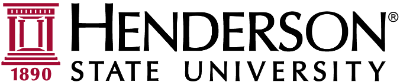Printing on a Henderson Computer
When printing on a Henderson Windows computer, you will need to select the "HSU-Find-Me" printer from the available printers list. It may be listed as "on papercut.hsu.edu" or "on print.hsustu.edu."
You will not need to select a different printer if you are printing at another location. Prints will follow you, and you can release them once you reach the printer you wish to use.
You can customize printer settings. The following settings can be configured:
Layout
Orientation: Refers to the portrait (vertical) or landscape (horizontal) layout.
Print on Both Sides: Print on the reverse side of the paper or only on one side
Page Order: Print front-to-back or back-to-front
Page Format: Print multiple pages per sheet or as a booklet
Paper/Quality
Paper Source: This should be left as "Automatically Select." If you are using a different Paper Type, use the "Manual Tray" option. Only supported PaperTypes should be used. These are limited to "Laser" media. Never use paper that is designed for an inkjet printer. If you are unsure, please get in touch with the IT helpdesk.
Color: Select if this print job should be sent in Color or Black & White (Grayscale)
Once you submit your print job, you will see a summary from Papercut:
Select "personal account" if you are charging to your student printing allocation.
If you are an employee, select the appropriate budget from the list shown under "Shared Account".
If you are both a student and an employee and are experiencing issues, please email helpdesk@hsu.edu to have your account merged. If your department is not listed, please have the budget holder email helpdesk@hsu.edu to request you be added.
If you want to continue with your print, select print.
Walk to a printer you wish to print from and follow the steps "How to release my prints"