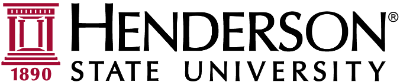If you receive an error, it is likely the card you are using is incorrect. You can only use the very latest card you have had printed. Ensure that you are not using an older card. If you continue to receive errors, please obtain a new card and try again.
After signing in select "Print Release" to release your print jobs.
A list of your current print jobs will be listed. They will continue to be listed for up to 72 hours or until printed or deleted.
Pressing the arrow next to a print job allows you to make some last-minute changes, such as changing the number of copies, duplex mode, or color mode. If you have not correctly selected an Account to print from, you will also be required to set this now. Select print to start the print job.
Alternatively, you can print multiple print jobs using the checkbox to the left of the print job. Check the jobs and select print to start the print job. You can also change the print to grayscale or 2 sided.
Please note: only jobs submitted in color can be changed to grayscale. A job submitted in grayscale cannot be changed to color.
Once you have finished scanning, remember to log out by selecting this icon in the upper-right of the screen: