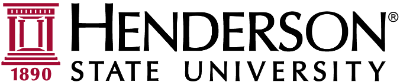If you receive an error, it is likely the card you are using is incorrect. You can only use the very latest card you have had printed. Ensure that you are not using an older card. If you continue to receive errors, please obtain a new card and try again.
Select "Device Functions" to access the copy functions. If you are prompted, select the Account to charge the copying to:
Select Copy:
If you wish, you can change some basic copy options:
No. of Sets: How many copies to make
Color: Change from auto-detect to force a color mode such a 2-color, grayscale, or color
Density: Adjust how dark or light the copy will be
Original Type: Select the original document type to help optimize the copy quality
Original Settings: Force the original paper size and orientation
Paper: Force the use of a specific paper size of thickness
Zoom: Modify the size of the new copy
Duplex/Combine: Set if you wish to copy from both sides or to both sides. Allowing 1 sided -> 1 sided, 1 sided -> 2 sided , 2 sided -> 2 sided, 2 sided -> 1 sided
Select Function 2 to modify finishing/collation options
Selecting Application will provide access to All options. These are advanced functions that should only be used for advanced users.
Once you have finished scanning, remember to log out by selecting this icon in the lower right of the screen: