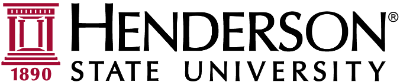Connecting to HSU-Secure from a Windows, Mac, or Linux Computer
Click the Internet/wireless icon on the taskbar near the system clock to bring up the wireless options and connect to the "HSU-Wifi-Setup" network.
.
2. Once connected to HSU-Wifi-Setup, the portal page should open in your browser. (Linux users will have to open the web browser manually to reach the portal page.) Enter your campus credentials and click "continue." Portal credentials will be your Henderson email address for the username and your Henderson computer password. (@reddies.hsu.edu is the email for students)
If you need your password reset, contact the IT Helpdesk at 870-230-5678
3. Once you are signed into the portal, the device is registered, and your unique wireless passcode for HSU-Secure is displayed. Copy or write down this code because you will need it in the next step to connect to HSU-Secure. (Note: this is your personal code and not to be shared with other users.)
4. Click back on the internet/wireless icon by the clock and connect to "HSU-Secure." Enter the unique passcode (received on the previous step) when prompted and click next/join. Tip: If you used the copy button in the last step, you should be able to paste the code on this step.
.
.
That's it! You should now be connected to the HSU-Secure network, and you have full access to internet services. These steps will need to be repeated for each device you wish to connect to HSU-Secure.