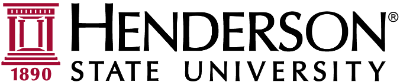This guide provides a straightforward introduction to using Remote Desktop Protocol (RDP) and Remote Desktop Gateway (RD Gateway) to securely access your work desktop or a basic workstation from another location. RD Gateway enhances security by routing the connection through HTTPS, so you can safely access your device without exposing it directly to the internet. This guide will walk you through how to set up and use both tools efficiently and securely.
Step 1: Go to your Windows Start button and type "rdp". Select the Remote Desktop Connection app, as shown in the picture.
Step 2: If you are connecting to the basic workstation, please enter RDP.HSU.EDU. If you are connecting to your own work desktop, enter your computer name into the Computer Field, followed by .hsu.edu
Step 3: At the bottom left-click Show Options
Step 4: It is not recommended to select "Allow me to save credentials" due to security. Go to the Advanced tab along the top and click it.
Step 5: Click the settings button in the Connect from anywhere group.
Step 6: Click the radial button that says, "Use these RD Gateway server settings:" Type in rdp.hsu.edu
Step 7: Click "OK". Then click "Connect" at the bottom.
Step 8: !IMPORTANT! Type in "hsdomain\" before you type in your username, or use your full email for your username e.g. helpdesk@hsu.edu.
Please note, as of 02/16/2024 you will also be required to access a DUO push notification after entering your correct username and password. Please check your phone/tablet for this notification.
Step 9: Do the same thing you did for step 8. Enter your credentials with an hsdomain in front of it or full email. Credentials are needed first for the gateway and then for the computer you are connecting to.
Step 10: If prompted to trust a certificate, select Yes.