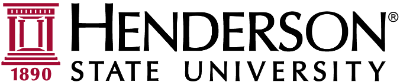Windows 10 by default will attempt to schedule updates at a time that it believes is best for you. Unfortunately that time is not always convenient, and it may update during work hours. There are ways to prevent that from happening though.
Changing Active Hours
First, find the Windows Update section of the settings menu by opening the start menu and typing "windows updates" or "check for updates"
Once there, find and open the "Change active hours" option near the bottom. If it does not appear, skip to the section titled Scheduling a Pending Restart before continuing.
Here you can set your active hours. Windows will not restart within this time frame without asking you. After you have chosen your active hours, be sure to hit "Save" before closing.
Scheduling a Pending Restart
If an update has already been installed, then a restart may already be pending. To manually schedule a restart, follow these options.
First, find the Windows Update section of the settings menu by opening the start menu and typing "windows updates" or "check for updates"
Once there, select "Restart Options"
Change the "Off" button to "On" and select your desired restart time. Be sure to hit the check mark after making changes to any of the fields or your changes will not be saved.
Afterwards, your computer will be scheduled to restart at the selected time.