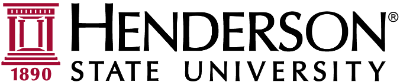Duo Sign up
For improved security, we are incorporating Duo Security as a two-factor authentication solution into our existing IT infrastructure. For more information regarding DUO and Multi-factor Authentication please visit: DUO Information Article
How do I sign up?
Step 1: (Must be completed first.)
Install Duo Mobile on your supported smartphone device.
You will need a smartphone running at least Android 11.0 or iOS 12.0. If you do not meet these phone requirements, please contact the IT Helpdesk (helpdesk@hsu.edu) for further advice.
• Download Duo Mobile for Android
(If this step is skipped, your account will be locked and ask for a bypass code. If this happens, please contact the help desk and your account will be reset so you can re-start the process.)
Step 2:
On the same device, visit https://duo.hsu.edu
Step 3:
You may be requested to sign in to your Henderson account. This is a Microsoft login page. For the username, enter your Henderson email address. Your password is the same as your login to the computers and your email account.
Step 4:
Click "Start setup"
Follow the wizard to add your device to Duo
If you installed the DUO app from step 1, tap on "I have DUO mobile". If you skipped step 1, use the option to "Install DUO Mobile" now. (You must have the DUO Mobile app installed before continuing.)
Tap on "Take me to DUO Mobile" (This completes the device activation and must be done for the account to work)
(If this step is skipped, your account will be locked and ask for a bypass code. If this happens, please call the help desk at (870) 230-5678 and your account will be reset so you can re-start the process.)
You will be redirected to the DUO mobile app and asked to name the account, use whatever name you prefer. Once the process is complete, the account will be listed in the Duo Mobile app.
You can now close the page or click dismiss to manage your devices.
For information on device changes visit: https://guide.duo.com/manage-devices
How does it work with Banner, Off-Site Email, etc.?
Two-factor authentication enhances security, off-site email access, etc. by using a secondary device to verify your identity. After logging in you will be presented with the option to Push a Notification. Press "Send Me a Push":
When you receive the request on your mobile device confirm the request information is correct and select APPROVE. Never approve a request you have not pushed yourself. If you receive a request and you have not pushed yourself, change your password immediately.
How do I manage my devices?
To add additional devices visit https://duo.hsu.edu at any time. If you have issues registering devices or if you lose access to your current device, open a support ticket at https://help.hsu.edu
Thank You!
We all really appreciate your support during this move to Multi-Factor Authentication. It is a change that will provide improved security and will help in making our systems safer moving forward.
For more information regarding DUO and Multi-factor Authentication please visit: DUO Information Article