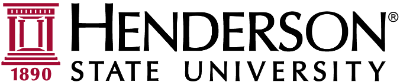You must be registered with Microsoft before resetting your password. You will be prompted to register the first time you log in to your email or MyHenderson. If you can not sign in to get registered, please contact the IT help desk. The IT Help Desk information is at the bottom of this page.
Step 1: Open up a Web Browser(Google Chrome, Firefox, Edge, Safari, etc..) and go to https://myaccount.microsoft.com/
Step 2: Fill out the email field and continue to the password field. Click the Forgot my password link.
Step 3: The email field should autofill. Fill out the captcha and click the Next button.
Step 4: Depending on which authentication method you chose in the registration, you will be able to reset your password via alternate email or text(mobile).
If you have any issues with resetting your password via the specific authentication you chose, contact the help desk via the information below.
Requirements for Password:
- 8 characters or longer
- At least one letter
- At least one number
Password Recommendation:
- 8 characters or longer
- At least one UPPER case letter
- At least one lower case letter
- At least one number
- At least one symbol(!,@,#,$,%, etc..)
IT Help Desk Contact Information:
- Email: helpdesk@hsu.edu
- Phone Number: (870)230-5678